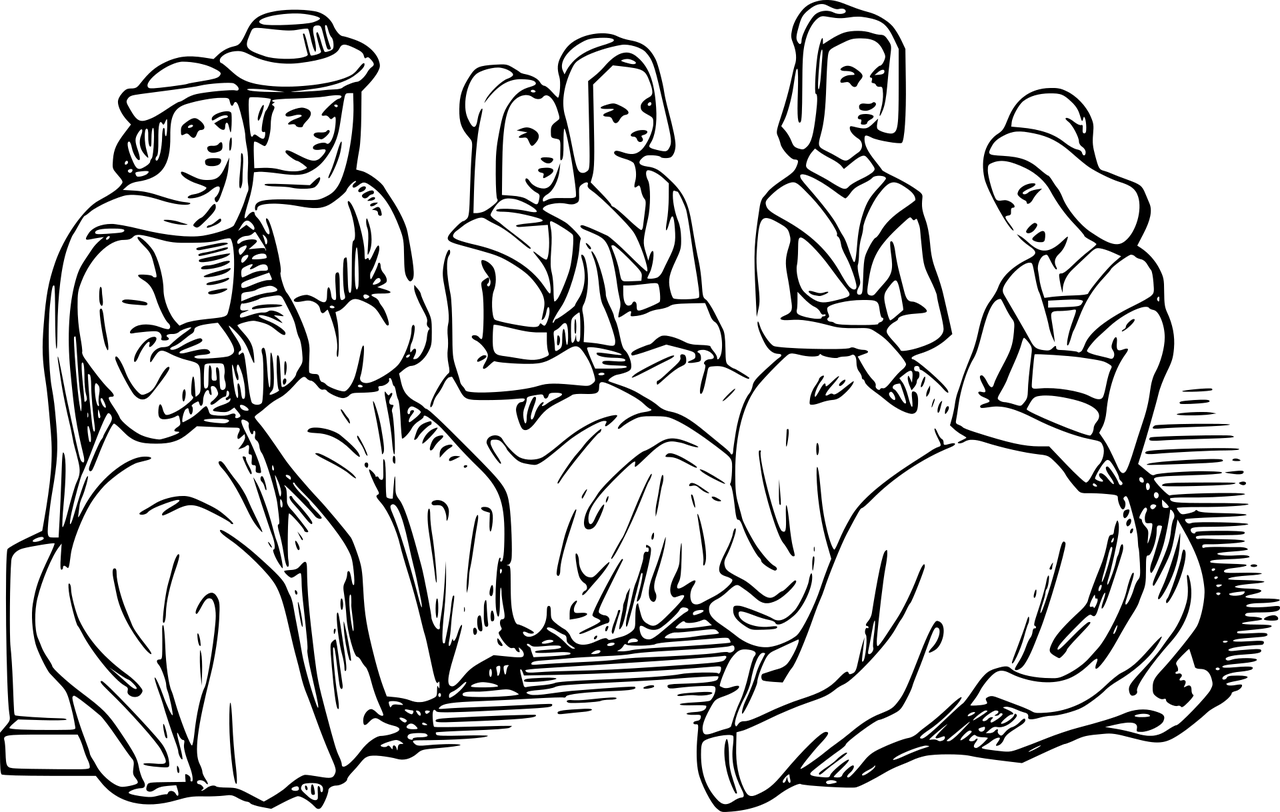Google Analytics allows you to grant access to other users so you can share your data with them, or give them more permissions to do things like managing users, edit settings, etc. Our SEO team may ask to be granted access to your Google Analytics account. Granting access is the most secure way to share your site’s data without having to share your login details. In this tutorial, we’ll show you how to grant user access in Google Analytics.
Step 1: Open Your Settings in Google Analytics
The first thing you need to do is to sign in to your Google Analytics account and choose the site for which you’d like to grant access.

Then, click the Admin option.

Now you’ll notice there’s a User Management link under every column. That’s because there are 3 levels of access: Account, Property and View:
- Account: Allow users to add other users, add additional websites, and link AdWords and AdSense data.
- Property: Allow users to access the tracking code, adjust the retargeting code and adjust settings on a particular website.
- View: Allow users to view reports, add goals and content groupings.
In this tutorial, we’ll show you how to give someone Property access to your website analytics.To do that, click the User Management link in the middle, under the Property column.

Step 2: Add Permissions to a User
Now you’ll be asked to enter the email of the user to whom you’d like to give access. You can give permissions to manage users, collaborate, edit or read and analyze. Usually, MonsterInsights support will need Edit access.First, click the “+” icon.

Then, click “add new users” from the drop-down.

Finally, add the new user’s email address you can select Notify this user by email to send a notification to each user you’re adding. Then, click Add.

That’s it! You’ve successfully allowed a user to access your Google Analytics account.